Adding variant products in WooCommerce
If you are not sure how to create a product and attributes, check out our previous section on how to add simple products in WooCommerce.
How to make a product into a variant
This step assumes you have made (or at the very least know how to make) a simple product for your WooCommerce store and have already populated your attributes with some data.
To change a simple product into a variable product, navigate to the “attributes” tab under “Product Details”. Now, select which attribute you wish to use for the product variants. In the image below, we are using the attributes of “colour” and “size” for the product variants:
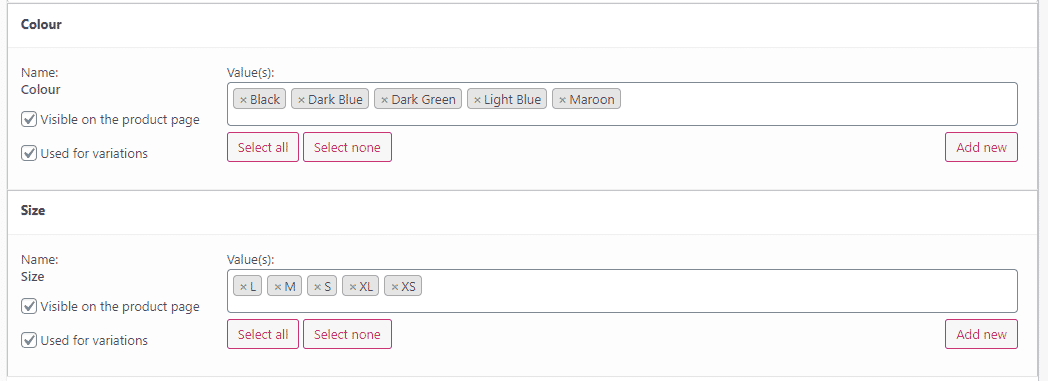
This should create a product for every possible combination of “colour” and “size”, resulting in 25 unique products for this example.
You can view the created variations in the tab below attributes:
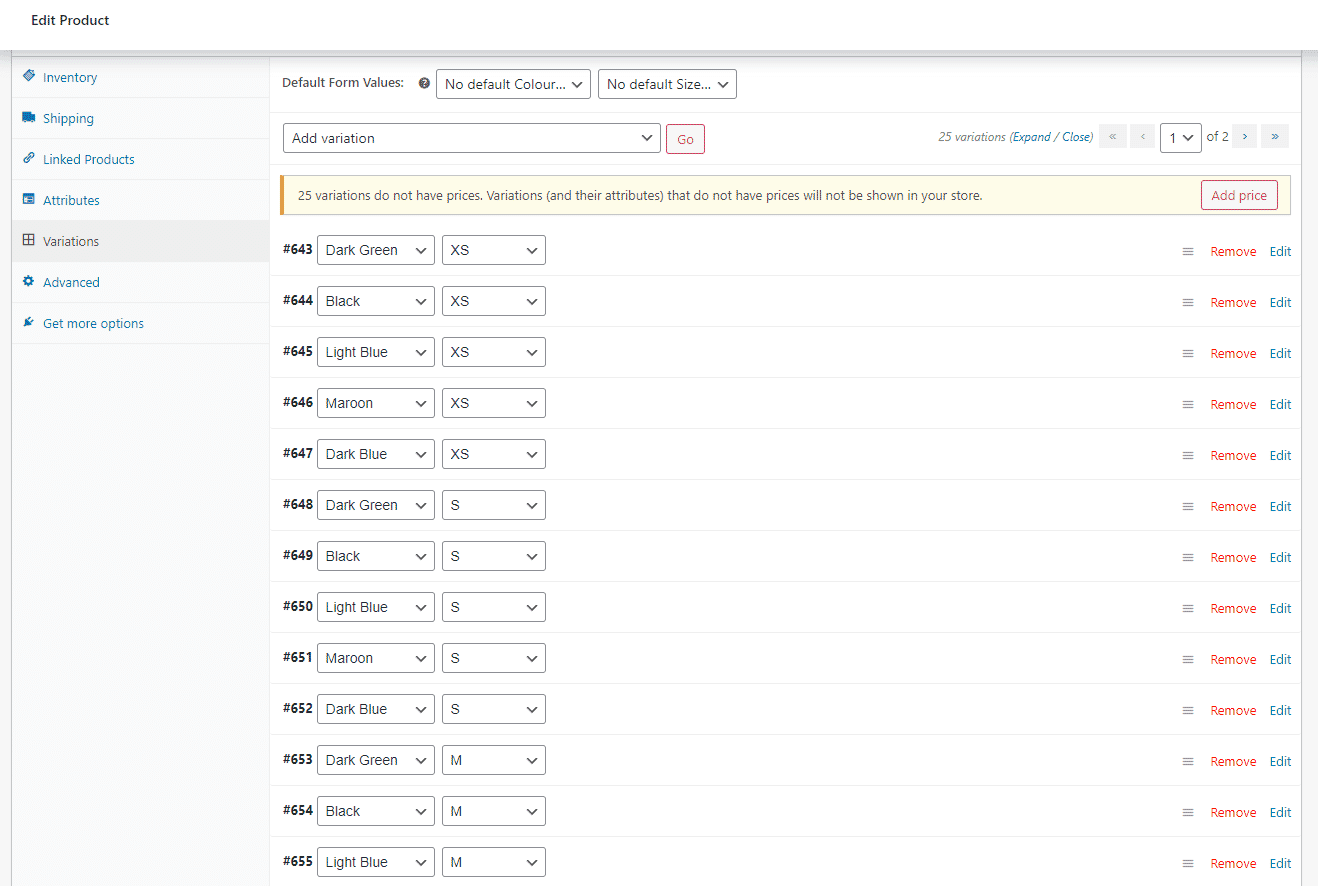
To make the products visible on the store page, add images, prices and any other relevant data for your products.
This process can be made simpler with the use of third-party product management software such as a PIM system.
Using OneTimePIM to create variants
With OneTimePIM, you can store all of your product data in one easy-to-access repository. This lets you make quick and easy edits and additions to your products. The data is stored in one location, allowing for easy and seamless exports of data, via connectors, to whatever platform you use for selling your products.
Setting OneTimePIM up to send variant products is simple when you know what attributes are being used for your variant products. First, you need to map the attributes of the PIM to those in the connector, as demonstrated by this image:
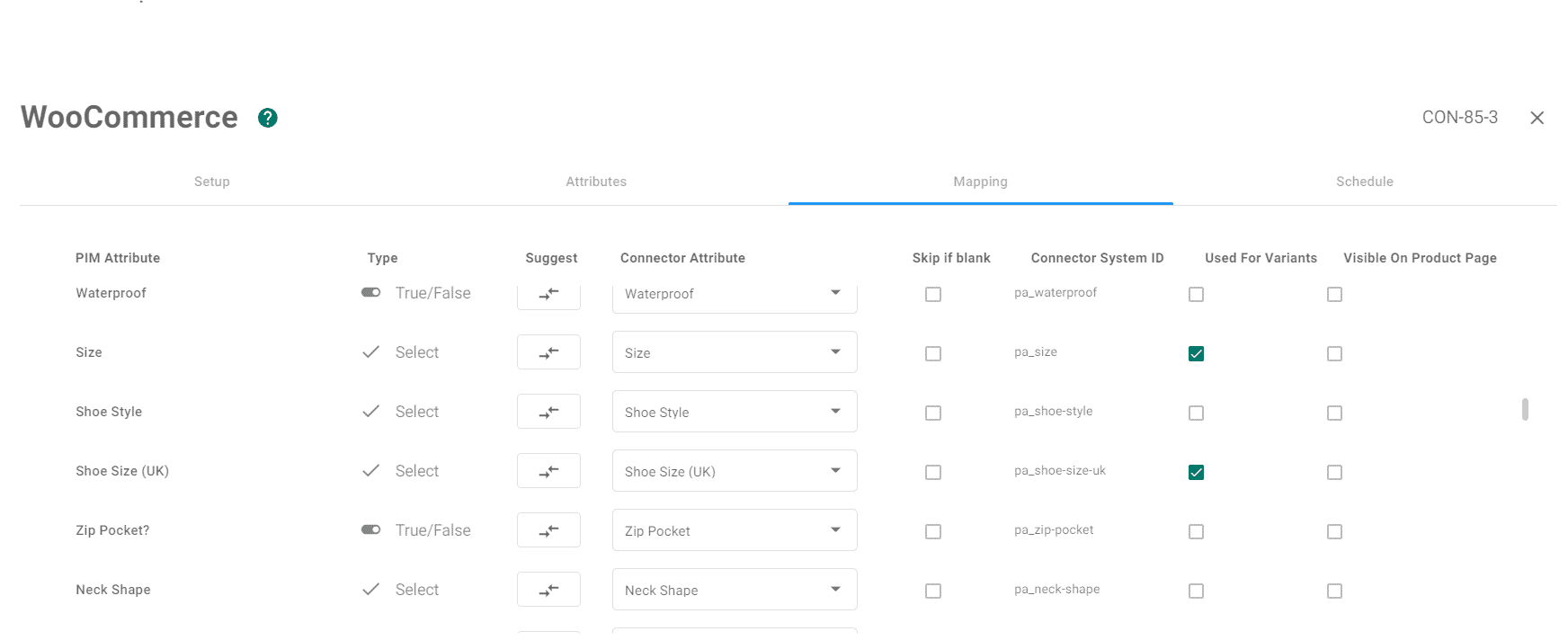
Once you have selected that these attributes will be used for variant products, they will appear this way on WooCommerce. This process lets you easily create variant products with correct and up-to-date data for these products.